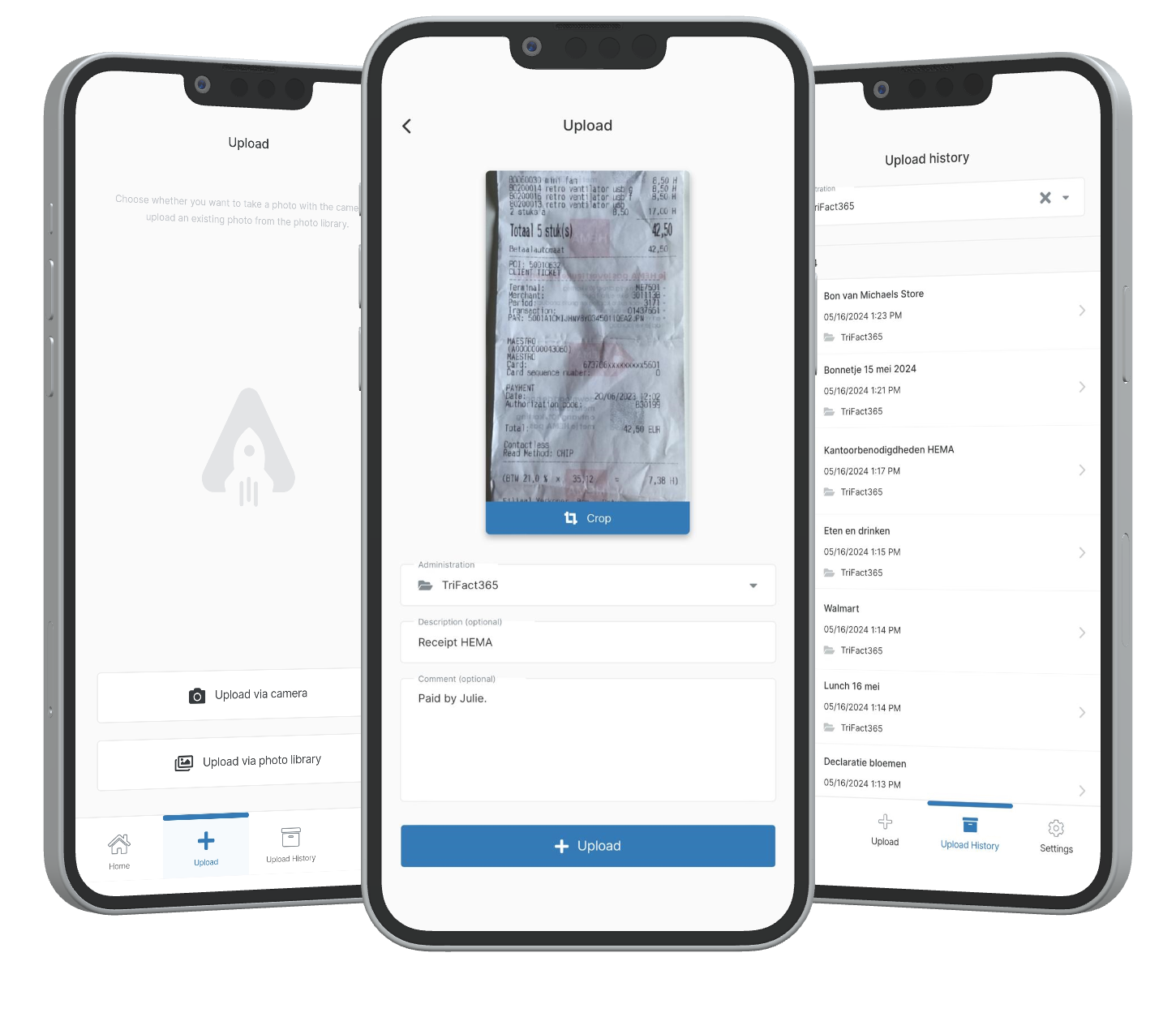With the mobile app you can upload photos of your receipts in TriFact365.
Step 1
Download the mobile app (iOS and Android) and log in with your Username and Password.
Step 2
Select if you would like to take a picture or want to upload a picture from the library.
Step 3
Take a picture or select one in the library.
Uploading receipts by mobile app
The mobile app is designed to upload receipts. Our advise for paper invoices is to scan the invoice and upload it by e-mail or in the portal.
Step 4
You can crop the photo if necessary. Click on Crop, move the corners/sides and click Confirm to complete the cropping.
Step 5
Select an Administration.
Step 6
Add a Description or Comment. By clicking these options and fill the referencing fields.
Step 7
Click Upload to upload the picture. If the upload was succesfull will be confirmed with a message at the top of the screen.
Step 8
At Upload history you will find all previous uploaded pictures with the mobile app incl. administration, date and time.