When you use the Entry before confirmation feature in TriFact365, the invoices will be blocked for payment when booked in Exact Online. These invoices are unblocked after the confirmation workflow in TriFact365 is completed. Read below how it works.
Step 1
Make sure there are no invoices with the status Confirmation. If this is the case and you turn on Entry before confirmation, these invoices will NOT be sent to Exact Online.
Step 2
Go to Settings (Cogwheel) and click on Administrations. Check the box Entry before confirmation for the relevant administration.
Step 3
Click on the Three dots > Edit at the line of the relevant administration and select a payment condition at the setting Payment condition for Entry before Confirmation. This needs to be a payment condition with the payment method Cash.
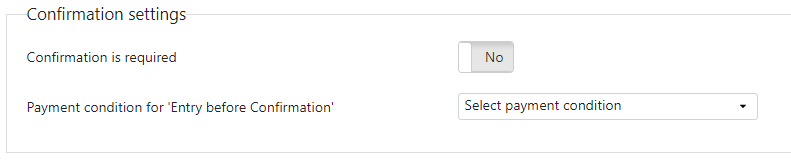
The journal entries will be made with this payment condition. When an invoice has been confirmed in TriFact365, the payment condition will be changed to the condition set for this journal entry.
Adding a payment condition in Exact Online
A default payment condition with the payment method Cash is available in Exact Online. If this payment condition is not available or you would like to add own one go to:
Stamgegevens > Relaties > Betalingsconditie > Nieuw . Put the Payment method on Cash, set the Days on 0 and give the payment condition a distinctive Description.
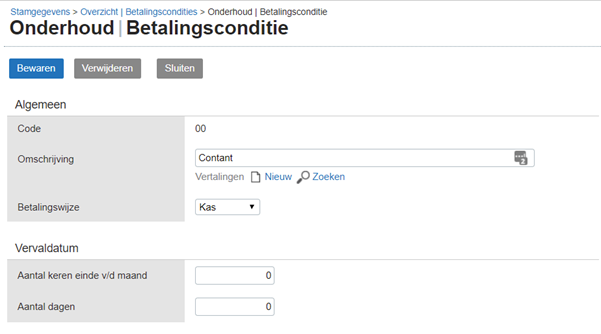
Note
Do NOT change a payment condition on a journal entry in Exact Online when using Entry before Confirmation. TriFact365 will do this for you when the invoice has been confirmed.
Note
Do NOT process a journal entry in Exact Online when the confirmation is not finalised. Otherwise TriFact365 is not able to change the payment condition.