With TriFact365 you can make a journal entry for invoices directly in the correct currency. In the Check screen the currency of the selected relation will automatically be shown.

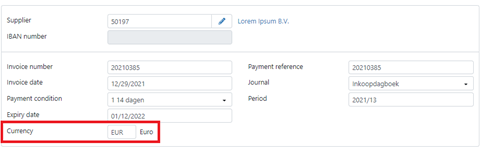
Please see below which settings are required for each accounting software package in order to work with foreign currencies.
AccountView
Make sure that in AccountView the currency and the correct ISO currency code have been created on which you want to make a journal entry for.
TriFact365 will automatically use the currency that has been set for the relation. You can also change this currency on the journal entry and/or with the relation. When the journal entry is sent, AccountView will automatically convert this into the base currency of the administration.
AFAS
Attention
Making a journal entry in a currency is not possible for Small Business.
Do you not use currency in AFAS? Leave the Currency field in TriFact365 empty. The journal entry will then be sent in Euros.
Make sure that the following settings are made in AFAS.
1. Add currency to the AFAS administration
To be able to make a journal entry in a currency, the currency must be added to the administration. Go in AFAS to General > Configuration > Country settings > Currency and add the required currency.
2. Add currency to a relation in AFAS
In addition, you should also assign and add the currency to the relation in AFAS. Go to the tab Currency Assignments of the relation in question and add the currency. You can now set it as the default currency via the General tab.
3. Adding currency to the general ledger in AFAS
Do not forget to assign the currency and add it to the general ledger and possibly the VAT account in AFAS. To do this, go to the General Ledger tab Currency assignments and add the currency.
TriFact365 will then automatically adopt the currency that is set for the relation. You can also change this currency on the journal entry and/or with the relation. When the journal entry is sent TriFact365 will automatically convert it to the base currency of the administration.
Exact Online
Make sure the settings below are done in Exact Online.
Go to Administration > Master data > Financial > Journals.
Select the journal you want to make a journal entry for and make sure that Variable: Currency is ticked.
Variable: Exchange rate must be unchecked. When this is checked, TriFact365 cannot make the journal entry and the error message will appear: Exchange rate – Must be greater than: 0
Next go to Financial > Analysis and results > Currency > Exchange rates.
Make sure the currency you want to make the journal entry for is added here.
TriFact365 will automatically adopt the currency set in the relation. You can also change this currency on the journal entry and/or with the relation. When the journal entry is sent out Exact Online will automatically convert the journal entry to the base currency of the administration.
iMUIS Online
For iMUIS Online no additional settings are required.
Twinfield
Make sure the settings below are done in Twinfield.
- Go to Settings > Company settings > Currencies.
- Make sure the currency is added here with the corresponding ISO-code and exchange rate. If you do not use ISO codes, TriFact365 cannot send the journal entry correctly.
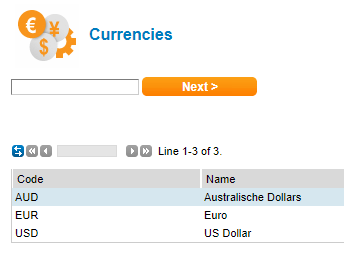
TriFact365 will automatically adopt the currency set by the relation. You can also change the currency on the journal entry and/or with the relation. When the journal entry is sent, Twinfield will automatically convert it to the base currency of the administration.
Multivers / Boekhoud Gemak
Make sure that the settings below have been made in Multivers / Boekhoud Gemak.
Go to Maintenance > General data > Basic data > Currency.
Make sure that the currency and its ISO code are defined in the table.

TriFact365 will then automatically adopt the currency specified for the relation. If you enter a different currency on the journal entry than is entered for the relation, it will NOT be adopted. In Multivers / Boekhoud Gemak the currency entered with the relation is used.
When the journal entry is sent, Multivers / Boekhoud Gemak will automatically convert it to the base currency of the account.
Visma eAccounting
For Visma eAccounting no additional settings are required.