Step 1
Go to Settings (Cogwheel) at the top right and click on Links and then click on the Add button.
Step 2
Select AFAS.
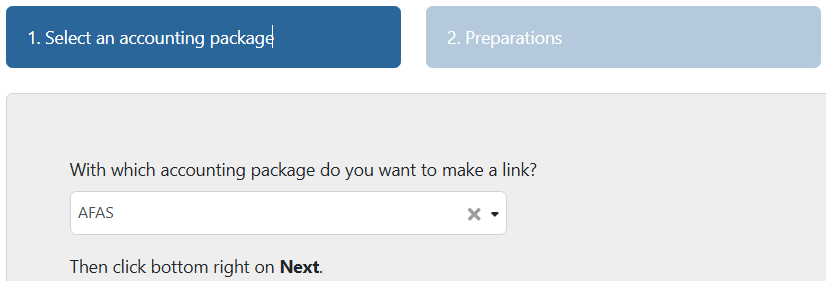
Step 3
Download the installation manual, download and install the GetConnectors and click Next in TriFact365.
- Click here for the AFAS Profit installation manual
- Click here for the AFAS Small Business installation manual
- Click here for the GetConnectors
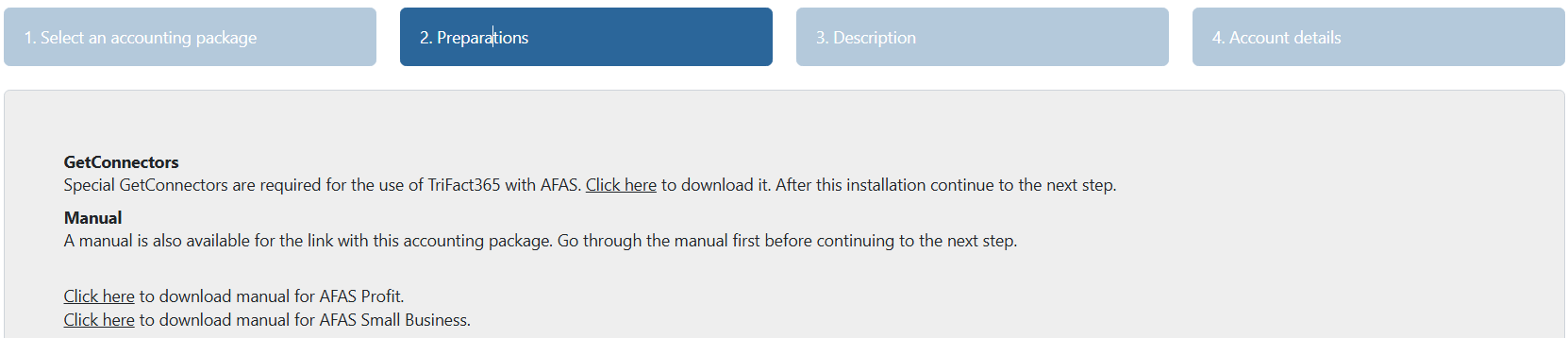
Step 4
Give a recognizable description to the link with AFAS and click on Next.

Step 5
Give in the Participant number and User token (App Connector).

Multiple administrations?
Do you want to use administrations from different AFAS enviroment? For every AFAS enviroment a link with TriFact365 is needed. Make sure the installation is executed for all AFAS-enviroments.